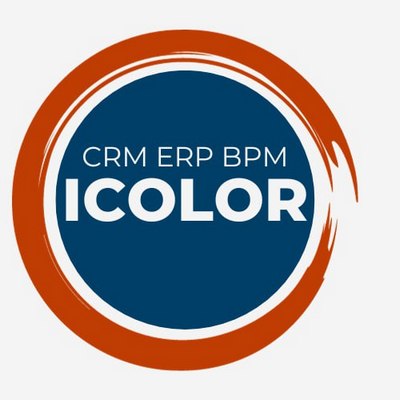Access rights. Does not display the field.
Access rights error. Does not display the field.
Read more: here
https://drevojelaniy.crm-onebox.com/admin/customorder/order/?workflowid=18&s...
edit the table header, display the field
like this
http://prntscr.com/u83eav
save for everyone
http://prntscr.com/u83ej9
changes are not saved
http://prntscr.com/u83ev2
I work under the account: "manager"
PS There are no such problems under another account. How to fix the error?
Original question is available on version: ru
Read more: here
https://drevojelaniy.crm-onebox.com/admin/customorder/order/?workflowid=18&s...
edit the table header, display the field
like this
http://prntscr.com/u83eav
save for everyone
http://prntscr.com/u83ej9
changes are not saved
http://prntscr.com/u83ev2
I work under the account: "manager"
PS There are no such problems under another account. How to fix the error?
Answers:
Most of all there is a bug
Wait for the specialists to look at the task
Account "Manager" - has administrator access, like mine to your system
I see the changes and it stands as you set it up, tobish https://prnt.sc/u83eav this is the first column
Wait for the specialists to look at the task
Account "Manager" - has administrator access, like mine to your system
I see the changes and it stands as you set it up, tobish https://prnt.sc/u83eav this is the first column
02.09.2020, 14:54
Original comment available on version: ru
Most likely, you previously applied the table settings for this employee without checking the "save for all" checkbox, the logic is that in this case, now when you save the settings for everyone, the settings for everyone will not apply to this employee.
02.09.2020, 15:04
Original comment available on version: ru
What can I do so that this employee can also see this field?
02.09.2020, 15:22
Original comment available on version: ru
filonenko wrote:
What can I do so that this employee can also see this field?
if individual table settings have already been applied for this user, then you need to add the field and save it without the "Save for all users of the system" checkbox (under the access of this user)
with the "Save for all users of the system" checkbox, the settings are applied only to those users for whom individual settings have not been previously applied
02.09.2020, 15:26
Original comment available on version: ru
Perhaps it will be a little clearer if I share the video
https://youtu.be/1k-uiQC2V9g
https://youtu.be/1k-uiQC2V9g
04.09.2020, 15:21
Вячеслав Легеза
Original comment available on version: ru
Please join the conversation. If you have something to say - please write a comment. You will need a mobile phone and an SMS code for identification to enter.
Log in and comment